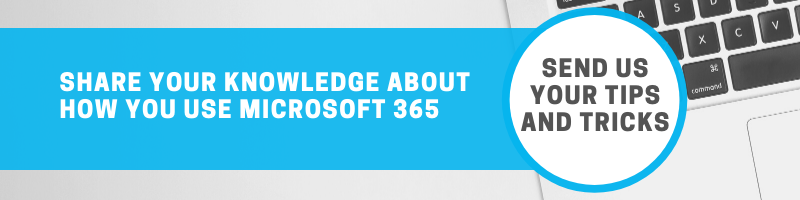M365 Use Case: Streamline Onboarding Processes with Power Automate
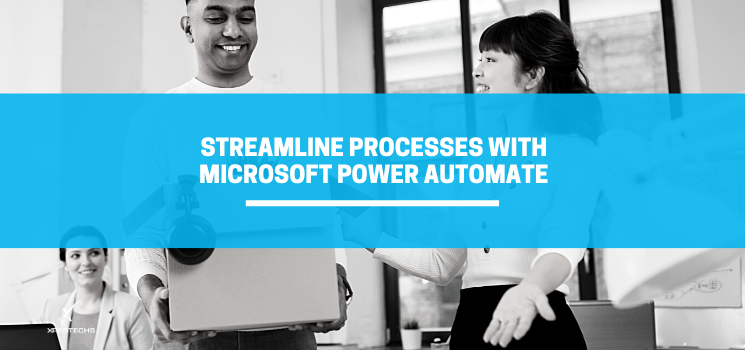
What Can You Do with Microsoft 365?
USE CASE: Microsoft Power Automate
SITUATION:
A company had a series of tasks that needed to be completed whenever a new hire was onboarded. These tasks included activities in different departments. For example, HR gathered employee information; Accounting set up payroll; Marketing ordered shirts and business cards; IT set up computer equipment; and Security created key cards for building access.
PROBLEM:
The onboarding process was very thorough, but sometimes the people responsible for a certain step in the process were late or missed their task altogether. The result was that they weren’t totally ready for the employee they showed up on their first day of work.
This caused frustration for hiring managers because they had to chase down coworkers to get what their new employee needed. Delays in getting the new hires fully equipped meant that they couldn’t hit the ground running on their first day.
SOLUTION:
Utilizing Microsoft Power Automate and Forms, we created a workflow sequence that assured that every step in the onboarding process was completed. The automation sent notifications to the people involved, and the manager could see which tasks were closed and which were still open. If a person was delayed in accomplishing their task, they received automatic reminders.
OUTCOME:
The outcome was that the onboarding process became more efficient and employees are now set up with everything they need to make day one on the job a great start!
Streamline Tasks and Processes with Microsoft Power Automate
Microsoft Power Automate (formerly known as Microsoft Flow) can be integrated with other Microsoft products as well as a whole list of other software platforms that you’re already using. You can find the list of connectors on Microsoft’s website here: https://flow.microsoft.com/en-us/connectors/
You can even connect multiple applications in the same workflow. Just start with a trigger like a button, an activity or a schedule. Then build out your automation from there.
You can boost productivity by creating workflows to match your business processes as in our example above. As you gain experience with Power Automate you may also find ways that you can actually improve processes.
Pre-made templates are a great way to start learning what Power Automate can do.
Here are some examples of the templates available:
- Get a push notification when you get an email from your boss
- Send a customized email when new file is added
- Click a button to email a note
- Post messages to Microsoft Teams when a new task is created in Planner
- Save Office 365 email attachments to OneDrive
- Send approval and follow up via email
- Form processing to email and SharePoint
- Request manager approval for a selected item
- Start approval for new documents and notify via Teams
- Get a notification when a new video matches a search on YouTube
How to Get Started with the Microsoft Power Automate
Microsoft Power Automate is available by subscription starting at $15/user for month. When you consider the time that you can save by automating repetitive activities, the subscription can easily pay for itself. Not only that, once you get started, you’ll find more opportunities to use the platform to not only save money, but to become more thorough and efficient.
If you’re an XperCARE client, we would be happy to help you explore how you can save time and money by streamlining tasks using Microsoft Power Automate. Get in touch to schedule a time to talk.